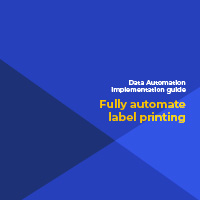Fully automated label printing in a laboratory
Case example
Challenge
The oncology lab in a local hospital creates separate records in their LIMS when
samples are spliced. Each sample needs a dedicated label that includes sample
creation date, a unique LIMS ID and a parent ID for traceability purposes.
The laboratory recognised they could save valuable time by automating label creation
for these samples.
Label template
The preferred label template includes 2 QR-codes, one with the sample’s unique(Child
– C) ID on the left, and another one with its parent ID (P) on the right. It also includes
the sample creation date in the center.
All this information can be fitted on a standard 38.10 x 6.35 mm label.
CSV-data dump set up
The laboratory has a LIMS that can dump data to CSV-files. Within their existing
business process, a sub process or hook was created after splicing samples.
Next to the required information for the labels, the LIMS also dumps additional data
that could be added to a new label template planned for the future.
The laboratory used a CSV-file with column headers much like the one shown below:
“C_ID”,”P_ID”,”Date_created”,”Origin”,”Create_by”,”Test_Code”
“2548246589”,”1985634574”,”2019-02-12”,”H004”,”casterst”,”DICT004”
“2548246590”,”1985634574”,”2019-02-12”,”H004”,”casterst”,”DICT004”
“2548246591”,”1985634574”,”2019-02-12”,”H004”,”casterst”,”DICT004”
“2548246592”,”1985634574”,”2019-02-12”,”H004”,”casterst”,”DICT004”
In the above CSV-file the first column is the sample child id, the second is the parent
ID. The third column offers the date on which the sample was created. Additional
data not immediately included in the actual label includes an origin code for the
laboratory, a person ID for the creator of the sample, and a code referring to the
laboratory test in which the sample is used.
Data Automation set up
First, a Watch Folder was set up using the folder where the LIMS dumps the data in a
CSV-file.
After setting up the Watch Folder, the label template, created with Brady Workstation
Custom Designer, was selected.
Next, the data in the CSV-file were mapped to the 3 label fields included in the label
template that was selected. We only used the first 3 data columns (Child, Parent,
Date) to populate the label fields using headers.
As the laboratory was using a single printer, we did not include a printer name control
variable. Each database record requires only one label so we also did not set up a
control variable for label copies.