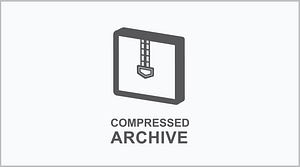Release Notes 1. Improvements to the ribbon color sensor to fix an issue with printer not detecting the colors needed to print when they are present
2. New and Improved FMU (File Management Utility) has been created to upgrade firmware and manage files in the GlobalMark printer. The File Management Utility is now compatible with Windows 7/8/8.1
Firmware Upgrade Steps Important: This firmware can only be installing using the File Management Utility. This means that the printer must be connected to a PC and a print driver must be installed and functioning properly. Please search for the Universal Printer Driver Bundle 2013 for the latest printer driver download and install instructions.
Install Instructions:
Globalmark Firmware Upgrade Via PC 1.) Download and save to your desktop the “GlobalMark_Firmware_V3_0_1_26E_3_41.zip”
2.) Extract the file to your desktop
3.) Printer must be connected to the PC via USB or Serial
4.) Double-click on the “GlobalMark_Firmware_V3_0_1_26E_3_41” folder
5.) Run the “FMYSetup_V1.4.exe” application file and follow the wizard to install
6.) Once the install is completed successfully, locate the “File Management Utility.exe” shortcut on the desktop and double-click to run.
7.) Ensure the Globalmark printer is selection under “Printer Connection”. Click “Test Connection” to confirm the communication is successful.
8.) Click on the bottom center option to “Upgrade Printer Files” and on the next window click “Upgrade”
9.) Select the region (example: “North American”) and click “OK”
10.) Select the language for your printer (example: “English”) and click “OK”
11.) Select the connection type (example: “USB”) and click “OK)
12.) Once communication is successful, click “Upgrade”
13.) The next screen will show the current firmware version and version to be upgraded to. Click “OK” to proceed.
14.) The process can take up to 30 minutes to complete. Once completed, restart the Globalmark printer.
15.) To confirm a successful upgrade, on the Globalmark keyboard press and hold ALT+F11 to display the status and confirm it states “Version: 3.01.26I-3.41” and your upgrade is complete.